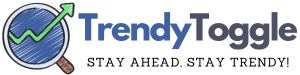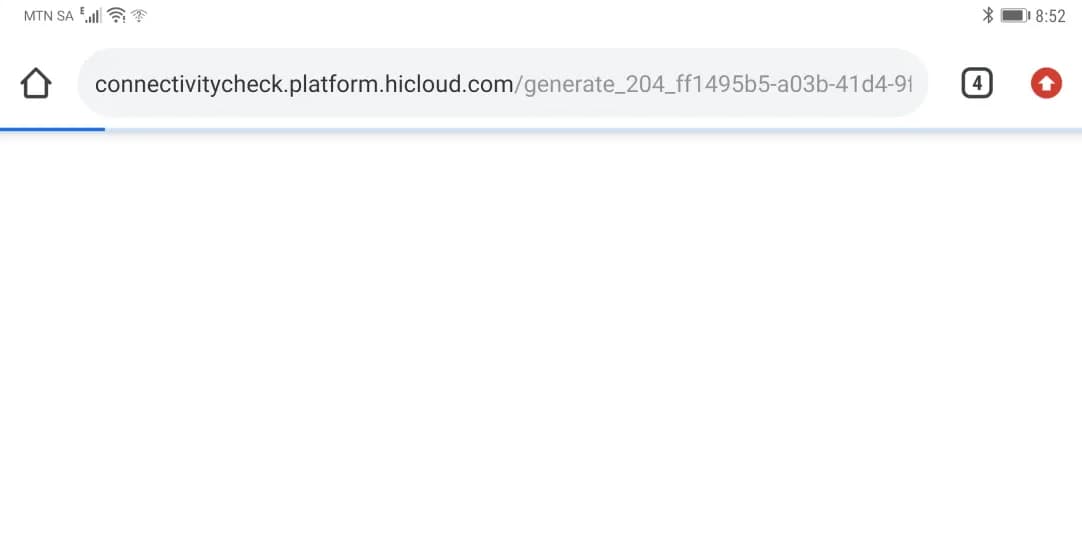The degree symbol (°) is frequently used, yet it’s not a standard feature on many computer keyboards. Chromebooks, known for their minimalist keyboard design, also lack a dedicated key for this symbol. However, this limitation doesn’t preclude the production of the character.
ChromeOS, like numerous other operating systems, supports the display of Unicode characters. To produce the degree symbol, one must enter a unique combination code, which the system promptly translates into the desired consistency.
Here is a comprehensive guide on generating the degree symbol on any Chromebook. It’s noteworthy that Unicode characters are embedded within the OS, permitting creation even without an internet connection.
How to Make a Degree Symbol on Chromebook?
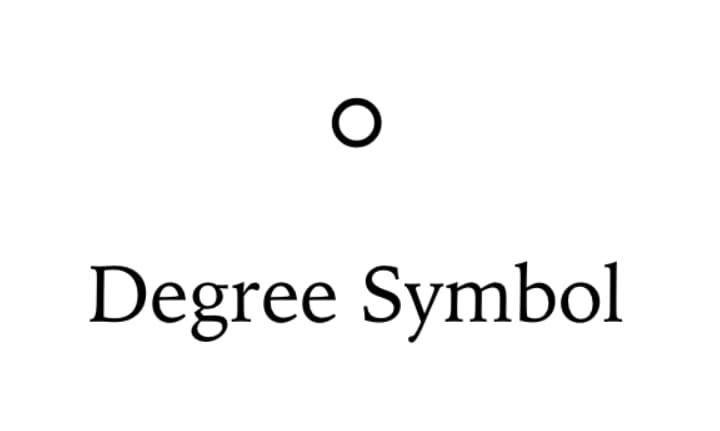
In daily computing, the degree symbol often assumes an indispensable role, especially when discussing temperature, mathematics, or even geographical coordinates. Yet, with the advent of Chromebook’s elegantly simplified keyboard layout, the insertion of this symbol becomes a tad elusive.
Understanding Chromebook’s Keyboard
Since its inception, Chromebook has aimed to provide an uncluttered and efficient computing experience. Over the years, its keyboard has morphed, embracing minimalist designs. While this leads to a decluttered workspace, certain vital elements, including some special characters, are noticeably absent.
The Power of Unicode
Unicode is a computing industry standard designed to consistently represent text expressed in most of the world’s writing systems. Its paramount importance lies in its universal character set, ensuring that text looks and reads the same across different platforms and devices, fostering a cohesive digital ecosystem.
Steps to Create the Degree Symbol on Chromebook
- Begin by launching a text editor application. For illustrative purposes, we’ll consider Google Docs, though this procedure is universally applicable.
- Simultaneously hold Ctrl+Shift+u, then release.
- Observe the appearance of the letter “u” accompanied by an underscore.
- After the “u”, input the sequence 00B0.
- Depress the Space key, translating the preceding input into a degree symbol.
For enthusiasts seeking additional symbolic typography, venture to Compart HTML Entities and inspect the UTF-16 Encoding of desired characters. A noteworthy example: the Unicode sequence for the pi symbol (π) stands as u03c0.
The allure of Unicode lies in its consistency. Characters rendered through this system predominantly maintain their appearance across various devices.
Thus, regardless of operating system distinctions, a character initiated on a Chromebook will be visually identical for another viewer—although, emojis stand as an occasional deviation.