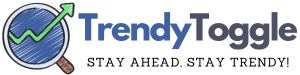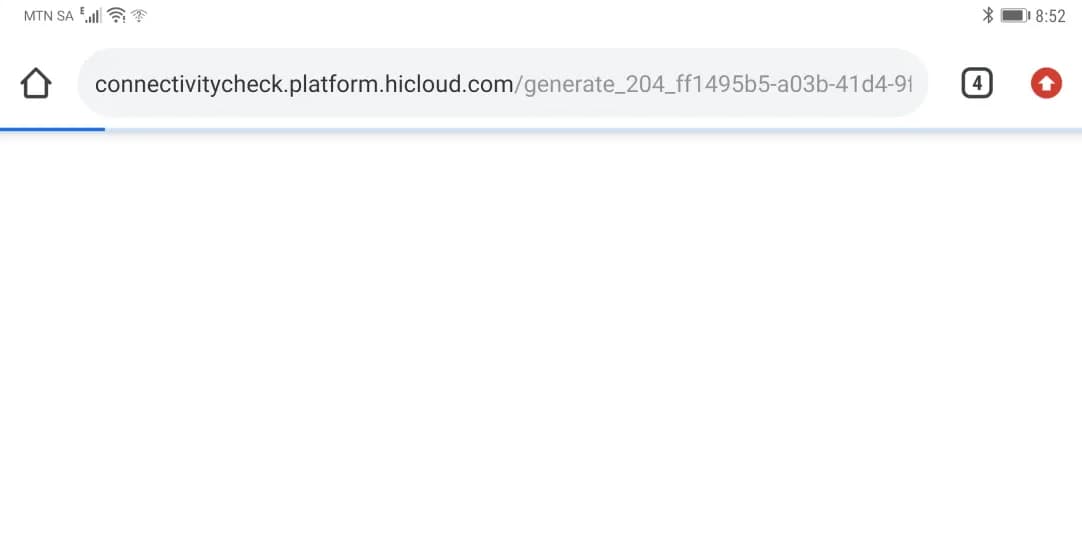The “Blue Screen of Death” bearing the label BSoD VIDEO DXGKRNL FATAL ERROR is prevalent among computers operating on Windows 10 and Windows 11 systems.
Typically, this critical error manifests when initiating or playing video games, navigating the internet using various browsers, and executing operations that draw heavily on the capabilities of the graphics card—whether it’s discrete or integrated.
BSoD VIDEO DXGKRNL FATAL ERROR
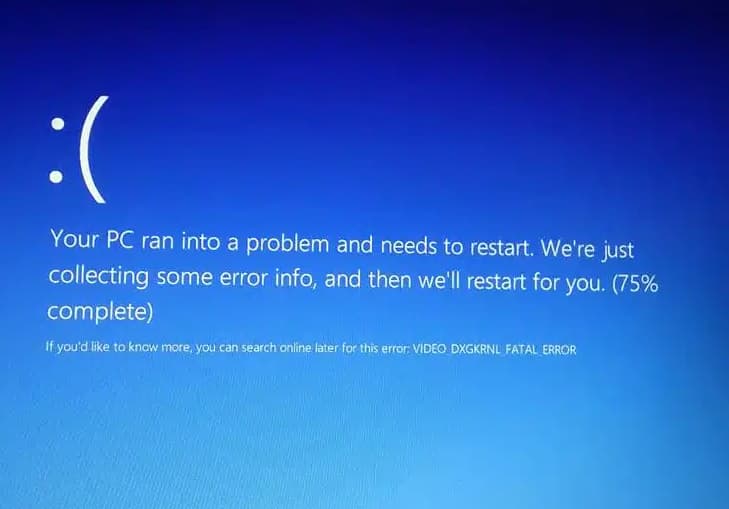
Causes of VIDEO DXGKRNL FATAL ERROR
Several underlying factors can precipitate the manifestation of the VIDEO DXGKRNL FATAL ERROR:
- Defective or aberrant graphics drivers;
- Complications associated with the operational application;
- Discrepancies between the application and the computer’s hardware or software;
- Inadequate or erratic power delivery to the CPU, GPU, or RAM;
- Malware or antivirus software intruding upon the application’s processes.
VIDEO DXGKRNL FATAL ERROR Fix
1. Reinstall the graphics card drivers:
The notorious blue screen of death can frequently be traced back to discrepancies with the graphics card drivers. Perhaps the installation phase encountered glitches or wasn’t entirely executed. It’s not uncommon for such anomalies to arise during automated driver installations from Microsoft’s servers.
Essentially, there’s a hiccup with the graphics drivers, but how do we rectify this? The solution is a thorough reinstallation.
Here’s a step-by-step guide:
- Acquire and set up the Display Driver Uninstaller (DDU).
- Navigate to Safe Mode through system configurations: System → Restore → Advanced Startup Options.
- Within DDU, identify and select your GPU’s manufacturer from the drop-down list.
- Click the “REMOVE AND REPAIR” command.
- Journey to the official portals of Nvidia, AMD, or Intel and procure the freshest video driver.
- Commence the installation of the newly obtained video driver; anticipate a system reboot during this stage.
By adhering to this procedure, you’ll counteract potential discrepancies associated with the graphics card drivers. Post-reinstallation, evaluate system resilience and confirm the eradication of the VIDEO DXGKRNL FATAL ERROR.
2. Update your DirectX libraries:
Upon meticulous examination of the BSoD descriptor, one can discern its linkage to a pivotal flaw within the DirectX Graphics kernel subsystem. Such an anomaly often stems from outdated DirectX libraries.
Fortuitously, Microsoft’s authoritative platform provides a streamlined web-based DirectX installer. This tool proficiently fetches the latest renditions of this API, seamlessly integrating them into the user’s digital ecosystem.
Initiating this upgrade is straightforward: simply engage the “Next” prompt.
3. Update the motherboard drivers
At times, the crux of the VIDEO DXGKRNL FATAL ERROR lies in outdated motherboard drivers. Navigate to the official site of your motherboard’s fabricator.
Within the support precinct, procure the most contemporary drivers—this includes the chipset, LAN, and sound card, among others. Once integrated, it’s imperative to execute a swift system reboot to cement these updates.
4. Scan your system with an anti-virus and deactivate it
The insidious nature of viruses and malware might tamper with the operational efficacy of applications or video drivers, ushering in a pivotal malfunction. It’s prudent to undertake a comprehensive scan of your Windows using any reputable antivirus software at your disposal. Upon detection of any anomalous entities, promptly expunge them and assess your PC’s operational stability.
In a twist of irony, antivirus solutions themselves can occasionally hamper the seamless operation of certain applications. This can arise from inadvertent file quarantines or outright system purges.
As a remedial measure, momentarily suspend the active protective shield of your prevailing antivirus and discern if the BSoD VIDEO DXGKRNL FATAL ERROR ceases to manifest. This counsel is congruent with the Microsoft Defender mechanism.
5. System file recovery
Compromised system files can impede the seamless operation of applications, drivers, and other quintessential Windows elements. To ameliorate this, harness the innate capabilities of the System File Checker (SFC) tool, a pre-integrated feature in Windows, eliminating the necessity for external downloads.
Follow this protocol:
- Engage WIN+R, invoking the “Run” interface.
- Populate the vacant space with ‘CMD’, then simultaneously activate CTRL+SHIFT+ENTER.
- Introduce the command ‘SFC /SCANNOW’ into the console, followed by a swift ENTER.
- Exercise patience as the scanning operation unfolds, allowing for the potential rehabilitation of system files.
- Conclude with a system reboot for optimal effect.
6. Disable Fast Startup
While rapid PC startups elicit commendation, they can occasionally be the culprit behind system malfunctions. The error under the spotlight may be a consequence of an activated quick startup feature. To investigate and potentially rectify this, one must consider deactivating the said feature.
Here’s a procedural guide:
- Activate WIN+R to usher in the ‘Run’ interface.
- Insert ‘CONTROL’ into the available space and confirm with ENTER.
- Adjust the display mode to either large or small icons.
- Navigate to the “Power” category, proceeding to the “Power Button Actions” subcategory.
- Elect the “Change settings that are currently unavailable” option.
- Deselect the “Enable Fast Startup (Recommended)” setting.
- Commit to the modifications, followed by a system restart for thorough integration.
More Fixing Method:
Should previous attempts prove futile in addressing the VIDEO DXGKRNL FATAL ERROR, consider exploring supplementary corrective measures. While we can attest to their merit, corroborative testimonials abound online from users who’ve found solace in these approaches:
- Nullify browser hardware acceleration.
- Utilize an OS restore point to revert to a previously stable state.
- Rigorously inspect PC hardware components, prioritizing the graphics card and power supply for potential irregularities.
- Scrutinize the critical error’s damp file via an adept damp reader, pinpointing the root cause.
It merits noting that the VIDEO DXGKRNL FATAL ERROR might stem from profound hardware degradation. In such circumstances, seeking the expertise of a proficient technician is paramount.