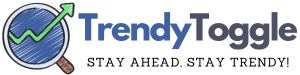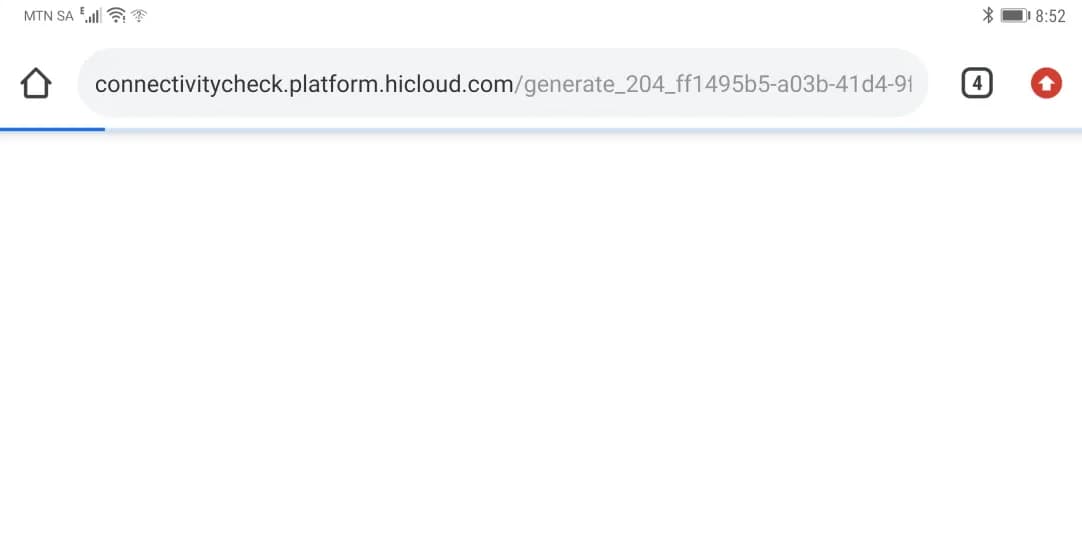How to Right Click on a Chromebook – From humble beginnings as an affordable, web-centric device, Chromebooks have emerged as robust competitors in the computing arena. These machines, powered by Google’s Chrome OS, are celebrated for their simplicity, security, and seamless integration with cloud-based applications.
Traditional computers have conditioned us to a certain way of interaction. Hence, it can be disconcerting for new Chromebook users to discover the unconventional approach to right-clicking.
How to Right Click on a Chromebook?

Understanding the Chromebook Interface
Chrome OS: A departure from traditional operating systems
Unlike its contemporaries, Chrome OS is intrinsically designed for the internet age. Its architecture, centered around cloud computing, makes it nimble and resistant to the bloat that plagues other systems.
The Chromebook Touchpad: Design and functionality
Exhibiting a minimalist aesthetic, the Chromebook touchpad is bereft of clear divisions or buttons. Yet, beneath this austere surface lies a plethora of functionalities awaiting discovery.
The Basics of Right-Clicking on Chromebooks
- Touchpad techniques: A primer
In the absence of conventional buttons, Chromebooks rely on multi-finger gestures and key combinations. A strategic tap or swipe can unveil a myriad of options.
- Alt+Click: The default right-click method
Simplicity incarnate, holding the ‘Alt’ key while clicking replicates the familiar right-click action, revealing the context menu.
- Two-finger tap: An intuitive approach
A more tactile and direct method involves tapping the touchpad with two fingers simultaneously, rendering the same right-click effect.
Delving Deeper: Alternative Methods
- Using an external mouse: Plug and play
Those pining for tradition can rejoice; attaching an external mouse to a Chromebook sees the return of the conventional right-click button.
- Touchscreen Chromebooks: Tap, hold, and unveil
For those wielding touchscreen variants, the technique is eerily similar to mobile interfaces. A prolonged touch will unfurl the context menu.
- Keyboard shortcuts: Beyond the Alt key
Chrome OS boasts a rich tapestry of keyboard shortcuts, designed to augment user productivity and compensate for the touchpad’s simplicity.
Chromebook Models and Their Unique Features
- The diversity of Chromebook designs
From svelte tablets to robust laptops, the Chromebook family is diverse. Each model brings its own set of quirks and features.
- Models with dedicated right-click buttons
Some newer Chromebooks have begun reincorporating dedicated right-click buttons, in a nod to tradition.
- Upcoming innovations: What to look forward to
The horizon promises innovations like adaptive touchpads and AI-driven gesture predictions.
The Right-Click in Web Browsers
- Chrome Browser
Being the default browser, Chrome is deeply integrated into Chrome OS, with its own set of peculiarities and nuances regarding right-clicking.
- Extensions to Enhance Browsing Functionality
Extensions like ‘RightToCopy’ or ‘Allow Right-Click’ can modify or enhance right-click behaviors on specific websites.
- Respecting Website Restrictions: Why some sites block right-click
While it can be frustrating, it’s crucial to respect sites that block right-click for copyright or security reasons.
How to Right Click on Chromebook on Different Devices:
#1 How to Right-Click on Chromebook Laptop Mode
At the base of every Chromebook laptop lies a prominent button, reminiscent of the quintessential touchpad design. While it might suggest a bifurcation between the left and right buttons, Chromebooks defy this standard expectation. In reality, pressing this button mirrors the action of a simple touchpad tap.
To invoke the right-click function, one must engage the Alt key, hold it down, and then either tap or click the touchpad. A concurrent alternative entails tapping the touchpad using two fingers simultaneously.
#2 Right-click When Running Tablet mode
For those well-versed with touchscreen devices such as Androids and iPhones, the technique to access the context menu mirrors these interfaces.
Simply exert a prolonged touch on the screen, approximately a fleeting second, before lifting your digit. This action will promptly unveil the desired right-click menu.
#3 If a mouse is connected to the Chromebook
When an external mouse is coupled with your Chromebook, the right-click gesture seamlessly transmits the corresponding command to the device. As a result, there’s no necessity for any distinctive maneuvers.
Frequently Asked Questions
-
1. What makes the right-click function on Chromebooks distinct from other laptops?
Chromebooks have been engineered chiefly for interfacing with websites and web-centric applications. These platforms possess distinct right-click demands compared to standard applications. Consequently, while right-clicking remains accessible on Chromebooks, it isn’t the principal interaction mode.
-
2. Why am I unable to right-click on my Chromebook?
This issue could stem from a recognized glitch within the operating system or a specific application. Ordinarily, an uncomplicated software update rectifies this snag. However, if the impediment persists even when attempting the touchpad-keyboard combination, it may be indicative of a hardware malfunction, warranting expert intervention.
-
3. How can I access the right-click feature on a Chromebook?
To execute a right-click, one should depress the Alt key and simultaneously perform a rudimentary click. It’s worth noting, though, that certain Chromebooks might arrive equipped with a bespoke right-click button, akin to conventional laptop designs.
An essential caveat: not every application is programmed to support right-click or the context menu functionality. In certain instances, specific websites proactively deactivate the right-click ability. Thus, should you encounter non-responsiveness in the right-click function, it’s judicious to experiment with diverse apps or web domains.
Also Check:
Conclusion:
So now you know how to right click on Chromebook while using browsers or anywhere else, and if this guide helps you somewhere, then do share it with your friends and family who are using Chromebook for daily internet tasks.
If you still have any queries or feedback then do share it in the comment section below.