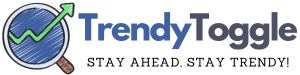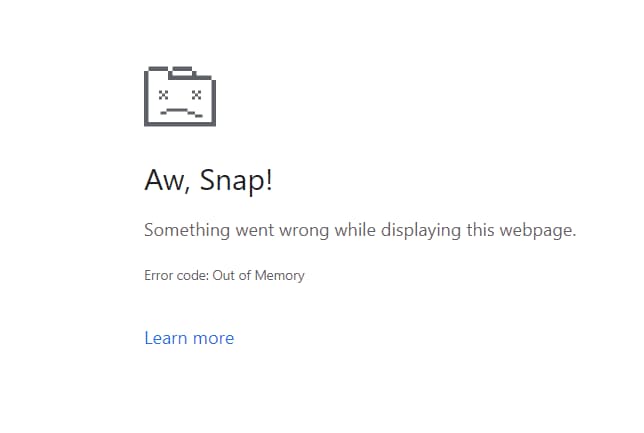The ‘Connectivitycheck.Platform.HiCloud’ error is a common connectivity issue faced by Huawei device users when trying to connect to Wi-Fi networks.
This error prevents the device from establishing a stable internet connection via Wi-Fi, leading to a disrupted browsing experience.
Fix ‘Connectivitycheck.platform.hicloud’ issues on Huawei
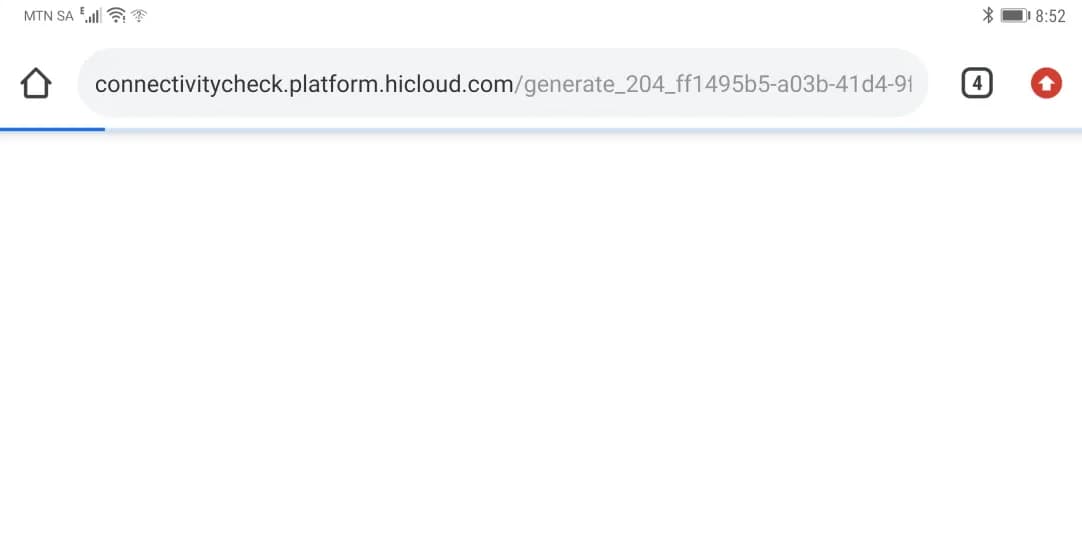
In this comprehensive guide, we will discuss what exactly the Connectivitycheck.Platform HiCloud error is, what causes it on Huawei devices, and the various solutions you can try to resolve this annoying problem for good.
Whether it is restarting the Wi-Fi, resetting network settings, booting in safe mode, or factory resetting the device, we have covered multiple troubleshooting steps to fix the Connectivitycheck.Platform.HiCloud error on your Huawei smartphone or tablet.
What is the Connectivitycheck.Platform.HiCloud Error?
The Connectivitycheck Platform HiCloud error is related to the connectivity services run by Huawei on their devices. It specifically has to do with an issue in successfully connecting to Domain Name System (DNS) servers when trying to access the internet via Wi-Fi.
DNS servers act as the ‘phone book’ of the internet—converting domain names like facebook.com to IP addresses that devices can understand.
The Connectivitycheck Platform.HiCloud error suggests your Huawei device is unable to reach or communicate with the DNS servers, leading to failed requests and no internet connectivity.
This error may show up with different terminology on different Huawei devices, but the crux of the problem is the inability to connect with DNS and the loss of Wi-Fi internet.
What Causes the Connectivitycheck.Platform.HiCloud Error on Huawei Phones?
There can be several reasons why Huawei devices specifically face the Connectivitycheck Platform HiCloud errors, such as:
- Corrupted DNS cache and settings requiring a refresh.
- Outdated or buggy Wi-Fi drivers in need of an update.
- Incorrect access point network settings saved on the device.
- Conflicts with connectivity-related system apps and services.
- Misconfigured internet or Wi-Fi-related device settings.
- Temporary DNS server failures or downtimes.
The good news is this is a well-acknowledged error by Huawei and they have provided several troubleshooting steps to resolve the problem.
How to Fix the Connectivitycheck.Platform.HiCloud Error on Huawei Devices?
Follow the solutions below sequentially to troubleshoot and fix the annoying ConnectivitycheckPlatformHiCloud error on your Huawei smartphone or tablet:
-
Restart the Wi-Fi/Hotspot Connection
The simplest first step is to restart your Wi-Fi or mobile hotspot connection which has the error.
- Go to Settings > Wi-Fi/Mobile Hotspot
- Turn OFF the Wi-Fi/mobile hotspot toggle switch
- Wait for 30 seconds
- Turn the Wi-Fi/mobile hotspot toggle switch back ON
- Reconnect to the Wi-Fi/hotspot
See if a simple restart and reconnect fixes the DNS lookups and Connectivitycheck Platform HiCloud error for you.
-
Soft Reset the Huawei Device
If restarting Wi-Fi didn’t help, perform a soft reset to refresh all connectivity services:
- Press and hold the Power button to show the device’s shutdown screen
- Tap Power off to completely switch off the device
- Wait 30 seconds minimum before powering the device back ON
- Let the device boot up completely, reconnect the Wi-Fi, and check
Doing a soft full reboot gives DNS and Wi-Fi processes a fresh start, often resolving temporary glitches.
-
Reset Network Settings to Factory Defaults
Resetting all connectivity services back to factory defaults can eliminate any problematic cached settings:
- Go to Settings > System > Reset
- Tap Network Settings Reset
- Follow the prompt to Reset Now
- The device will reset all Wi-Fi, mobile, and Bluetooth settings
- Set up Wi-Fi and test the connection again
This fails any DNS or IP configuration issues causing the error.
-
Boot in Safe Mode to Check for Conflicting Apps
Booting in Safe Mode launches the device with only essential apps and services running required for connectivity troubleshooting:
- Press the Power button to turn the device off
- Press and hold the Power + Volume Up buttons together
- Let go when you feel a vibration and see the Huawei logo
- Tap Safe Mode and OK to confirm reboot
If the error does not occur in Safe Mode, a third-party app is causing conflict—you can then disable/uninstall apps one by one to identify the problematic app.
-
Wipe the Cache Partition
Clearing cached memory and temporary connectivity files could fix any underlying software issues:
- Make sure the device is turned off
- Press and hold the Power + Volume UP buttons together
- Let go when the HiSuite or recovery menu pops up
- Use volume buttons to scroll to ‘Wipe cache partition’
- Select this option and follow the screens to wipe the cache
- Recheck Wi-Fi connection after reboot
This deletion of temporary DNS files may resolve the Connectivitycheck.Platform.HiCloud error.
-
Factory Reset the Huawei Device
If all above options fail to troubleshoot the issue, the last resort is to factory reset:
- Backup data before reset
- Go to Settings > System > Reset > Factory Data Reset
- Follow prompts to erase all data and restore the device to factory settings
- Set up the device from scratch and reconnect your Wi-Fi
This will rule out any software faults or device configuration issues causing connectivity problems. The Wi-Fi connection should now work fine without the error.
FAQs Related to Fixing Huawei’s Connectivitycheck.Platform.HiCloud Error
- Q1. Why does my Huawei phone say Connectivitycheck.Platform.HiCloud every time I connect to a new Wi-Fi?
This recurring error each time you connect to a new Wi-Fi indicates your device has a software issue in being able to look up and reach the DNS servers of networks. Resetting device network settings or factory resetting if required will fix this DNS caching error.
- Q2. How can I get rid of Connectivitycheck.Platform.HiCloud error on Huawei MediaPad?
On your Huawei tablet, toggle Wi-Fi OFF and ON, perform a reboot, reset network settings, check for app conflicts in safe mode, or failing all, factory reset the device to remove the inability to connect with DNS which causes this connectivity error.
- Q3. What does failure to complete Connectivitycheck.Platform.HiCloud mean on my Huawei?
This particular failure error signifies your Huawei device faced issues communicating with requisite networking DNS servers over Wi-Fi to verify internet connectivity—leading to no working internet connection and repeated error displays.
- Q4. Should I be worried about Connectivitycheck.Platform.HiCloud error on brand new Huawei phone?
No, this is a commonly reported error even in new Huawei phones. Try rebooting, a factory reset, or warranty replacement if DNS lookup issues persist on a new device, preventing successful Wi-Fi connectivity.
- Q5. How do I stop Connectivitycheck.Platform.HiCloud DNS probe finished no internet error?
This error specifies DNS connectivity probing failed, hence no internet—requiring you to reset the device network settings to default and wiping the device cache partition can help fix invalid DNS responses.
- Q6. Why does my Huawei P30 Pro suddenly have Connectivitycheck.Platform.HiCloud problem?
A sudden occurrence in Huawei P30 Pro indicates a recent device software update may have unexpectedly broken DNS server communication causing this connectivity error. Check for any pending system software updates and install them, or network reset the device.
- Q7. Does Huawei Connectivitycheck.Platform.HiCloud error affects mobile data also?
No, this particular error is specifically tied only to DNS issues when connecting to networks via Wi-Fi on the device. Mobile data connectivity using a cellular network works independently, so you will be able to access the internet over 4G/5G despite the Wi-Fi only error.
- Q8. How long does it take to fix Connectivitycheck.Platform.HiCloud error on Huawei?
Simple options like restarting Wi-Fi or resetting network settings should resolve the DNS issues instantly. More complex troubleshooting like factory reset may require 15-20 minutes for resolution after setting up the device again from scratch.
- Q9. Is there any workaround for fixing Connectivitycheck.Platform.HiCloud Huawei error?
No workaround as such—some users report using a VPN helps temporarily mask the issue by using different DNS. Ultimately device resetting of network settings, cache wipe, or full factory reset remains the definitive solution for this error.
- Q10. Should I factory reset my Huawei immediately if I see Connectivitycheck.Platform.HiCloud error?
No, not as the first step. Start with simpler connectivity troubleshooting like Wi-Fi and hotspot restarts, booting in Safe Mode to check for conflicting apps, and resetting network settings before considering a full factory reset if the error persists across options on your Huawei device.
More Useful Guides:
- How to Protect OnePlus Battery Lifespan With Wise Charging
- How to Block SMS on OnePlus Mobile
- Com.dti.folderlauncher
Conclusion:
The inability to communicate and connect with the Domain Name System servers to resolve domain names like website URLs to numeric IP addresses is what causes the notorious Connectivitycheck.Platform.HiCloud error on Huawei devices when trying to get Wi-Fi internet connectivity.
We walked through the key aspects of identifying this DNS failure error, what triggers it specifically on Huawei smartphones & tablets, and the step-by-step connectivity troubleshooting measures you can take to eliminate this error.
Restarting Wi-Fi, soft resets, safe mode detection of conflicting apps, resetting network settings to failsafe defaults, wiping temporary cache data as well as factory resetting the Huawei device itself are all methods to troubleshoot and stop the Connectivitycheck Platform HiCloud error in its tracks.
Follow these guided solutions sequentially, and you will be able to successfully resolve the connectivity error and use Wi-Fi internet again without issues on your Huawei phone or tablet.