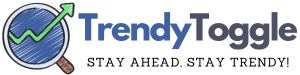How to Keep Num Lock on Permanently – Within the majority of full-sized keyboards, a distinct region is reserved exclusively for the Number Pad. Comprising an intricate arrangement of numerical buttons, this design facilitates quicker and more proficient numerical input.
However, prior to availing of its functionalities, one must initiate its activation. The key, labeled as ‘Num Lock’, governs the activation and deactivation of this set of buttons.
To ensure its perpetual activation on a Windows 10 computer, follow the subsequent steps.
How to Keep Num Lock on Permanently?

Understanding the Num Lock Key
Historically, the Num Lock key was an innovation to optimize keyboard space, enabling a blend of numeral and cursor operations. This duality allows for versatility, yet demands an understanding of its functionality.
Why Would You Want to Keep Num Lock Always On?
For data analysts and financial experts, where rapid numeric input is paramount, an active Num Lock is vital. Moreover, within specific software realms, an inactive Num Lock could be the difference between swift operations and frustrating errors.
The Default Behavior of Num Lock in Windows 10
Windows 10, for all its sophistication, occasionally has its quirks, such as the spontaneous deactivation of Num Lock. This can be traced to myriad systemic settings or inadvertent software interventions.
Manual Methods to Enable Num Lock on Startup
- Activating Num Lock before Shutdown:
- Turn on Num Lock.
- Proceed to shut down without restarting.
- Upon startup, Num Lock should remain active.
- On-screen Keyboard Method:
- Navigate to Windows Settings.
- Access “Ease of Access.”
- Activate the on-screen keyboard.
- Toggle the Num Lock from this virtual interface.
Tweaking BIOS or UEFI Settings
The BIOS/UEFI, the system’s underbelly, offers foundational control. Within these realms:
- Boot the system into BIOS/UEFI.
- Navigate to “Boot” or “Advanced” settings.
- Find “Num Lock State” or a similar option.
- Set it to ‘On.’
- Save changes and exit.
Once enabled, Num Lock will always ON
Distinguished from the Caps Lock key, which reverts to its inactive state upon a system reboot, the Num Lock key retains its activated status.
Upon device restart, the system diligently recalls and restores the previous Num Lock configuration, ensuring a consistent user experience.
While sporadic instances may witness the deactivation of the key, potentially due to hardware anomalies or software discrepancies, the behavior of Num Lock predominantly remains steadfast and predictable.
How to Turn on the Num Lock Keys?
Positioned predominantly on the right, towards the upper quadrant of most keyboards, resides the Num Lock key. Initiating or terminating its function is as straightforward as pressing it. Occasionally, it might be labeled as ‘NumLk‘.
A cursory test using adjacent number keys will confirm its operational status.
For those operating on compact laptops or tablets, the presence of a dedicated Num Lock key is often elusive. More commonly, it amalgamates its location with another key, frequently F11. To engage it, one must concurrently press the Fn key alongside Num Lock (or ‘NumLk’).
Regrettably, on laptops, the numeric keys often amalgamate functionalities with other alphabetic characters, complicating the fluidity of numerical typing.
The configuration usually manifests as such:
Num Lock Laptop Keyboard – Steps for Ensuring ‘Num Lock’ Remains Active on Windows 10 9
Laptop aficionados requiring frequent access to numeric keys might contemplate procuring a wireless numeric pad accessory. Such a modest enhancement offers elevated functionality without inflicting significant financial implications.
How to keep Num Lock always on using Windows Registry?
Maintaining the Num Lock’s active state upon system initialization can be a remedy, especially if elusive glitches incessantly deactivate this function.
Here’s how to effectuate this:
- Initiate by accessing ‘Start’, then proceed to discover the ‘Registry Editor‘ via the search function.
- Direct your path to HKEY_USERS.DEFAULT\Control Panel\Keyboard.
- Initiate a right-click on ‘InitialKeyboardIndicators’, followed by opting for ‘Modify’.
- Supersede the existing value with ‘2’, and confirm with ‘OK’.
- Execute a system reboot to validate the modification.
For those preferring an inactive state of Num Lock by default, simply adjust the value to ‘0’ and instigate a device restart.
Troubleshooting Common Num Lock Issues
In instances where Num Lock remains recalcitrant:
- Software Conflicts: Ensure no other software overrides Num Lock settings.
- Hardware Checks: Ensure your keyboard isn’t malfunctioning. Test with alternative keyboards if possible.
The Future of Num Lock in Windows OS
With the inexorable march of technology, where does Num Lock stand in future Windows iterations? Preliminary indicators suggest an integrated approach to keyboard functions in impending updates, yet Num Lock’s essence will undeniably influence its future trajectory.
We Recommend You to Must Read:
- How to Screenshot on Hewlett Packard
- How to Right Click on a Chromebook
- How to Put Two Pictures Side By Side on iPhone
- Stop Unwanted Websites Opening Automatically in Chrome
Conclusion:
Mastering the intricacies of your keyboard, especially elements like Num Lock, epitomizes the finesse of optimizing personal computing experiences.
As Windows continues to evolve, the onus lies on users to remain proactive, exploring the depth and breadth of functionalities on offer.
We hope now you are aware of how to keep num lock on permanently on Windows 10 or Windows 11.