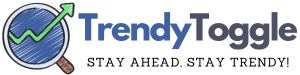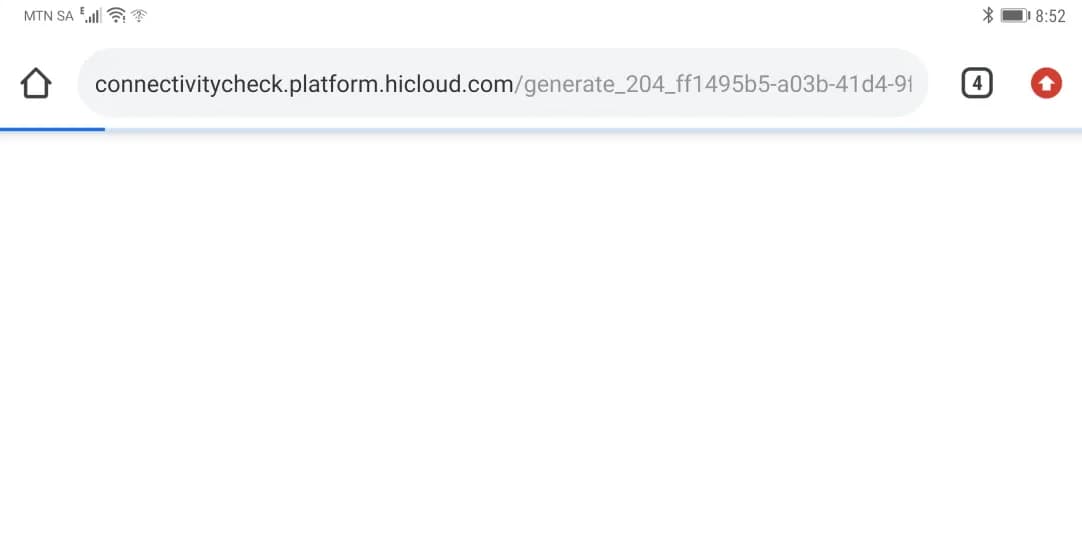In our visually-driven digital age, sometimes one picture just isn’t enough. Whether you’re making memories, creating comparisons for products, or prepping an image for social media, placing two photos side by side can be quite handy.
Let’s explore the simple ways to learn How to Put Two Pictures Side By Side on iPhone.
How to Put Two Pictures Side By Side on iPhone?
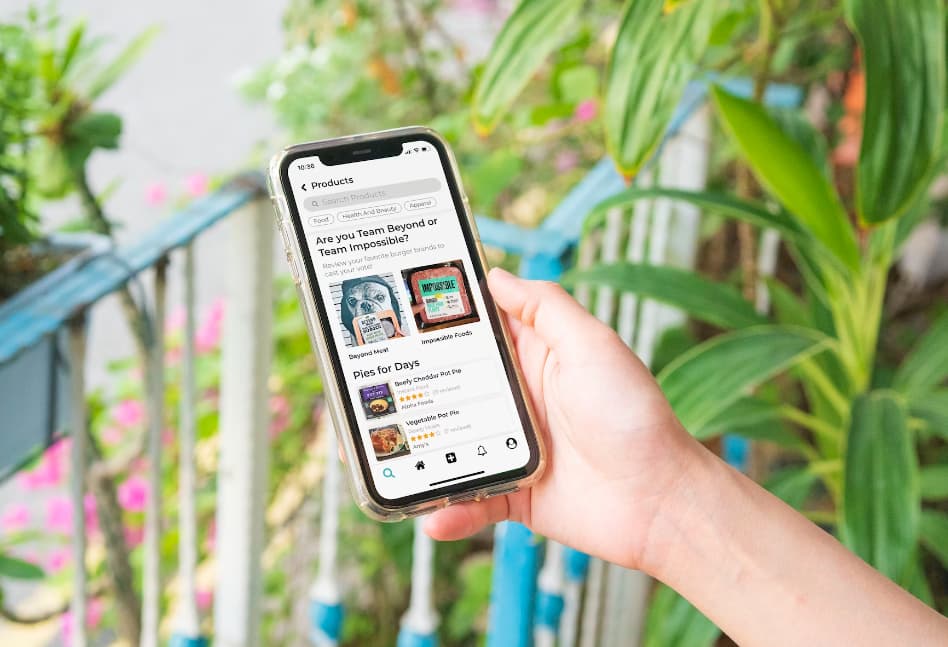
Pre-Requisites to Learn How to Put Two Pictures Side By Side on iPhone:
Before we delve in, ensure your iPhone’s software is up-to-date. While many of the techniques mentioned work on older versions, having the latest iOS ensures optimal functionality.
Also, while the native methods are useful, third-party apps can provide advanced features, so having a stable internet connection to download them will be beneficial.
Native Methods to Place Pictures Side by Side
Using the Photos App and Screenshots
- Step 1: Open the ‘Photos’ app and locate the images you want to merge.
- Step 2: View the first photo in full screen. Now, swipe right slightly to reveal a part of the second photo.
- Step 3: Simultaneously press the ‘Power’ and ‘Volume up’ buttons to take a screenshot.
- Step 4: Visit ‘Photos’ again to view your screenshot. Use the cropping tool to adjust and align the two images perfectly.
Using the Notes App
- Step 1: Open ‘Notes’ and create a new note.
- Step 2: Tap the camera icon and choose ‘Insert Photo or Video’. Add your two desired images.
- Step 3: Adjust size and position by simply dragging and pinching the photos.
- Step 4: Once satisfied, take a screenshot, and crop it if necessary.
Third-party Apps for More Advanced Options to Put Two Pictures Side By Side on iPhone
Introduction to Third-party Apps
While native methods work, sometimes we want more flair. Third-party apps offer added functionalities such as collage templates, advanced editing tools, and decorative elements.
Popular Apps to Consider
- Pic Stitch: This user-friendly app boasts numerous templates. Choose your layout, import photos, and customize as per your needs.
- Layout from Instagram: Specifically tailored for Instagram users, this app lets you combine photos into one, providing a seamless and stylish output.
- Diptic: With a myriad of layout choices and detailed editing options, Diptic offers an impressive range of tools for your creative needs.
Considerations When Using Third-party Apps
Remember to check app reviews before downloading. Although many apps are free, they might offer in-app purchases for advanced features. Also, always be mindful of granting photo access only to trusted apps to ensure your privacy.
Tips and Tricks for Better Results
- Photo Dimensions: Using photos with similar dimensions ensures they align perfectly when placed side by side.
- Consistency: If one photo is brighter or has a different saturation level, adjust it using the editing tools for a more cohesive look.
- Get Creative: Don’t shy away from using filters, adding text, or even throwing in some stickers to enhance the final result.
Troubleshooting Common Issues
- Alignment Issues: If the pictures don’t align properly, adjust the cropping or revisit the original steps.
- Resolution Discrepancy: Ensure both pictures have similar resolutions. A high-res photo next to a low-res one might look odd.
- Storage Issues: If apps crash or photos don’t save, check your iPhone’s storage. Full storage can lead to functionality issues.
Also Check: Best Theme Apps for iPhone
Conclusion
Combining pictures on your iPhone doesn’t require professional skills. With a few taps, swipes, and possibly a new app, you’re well on your way to creating stunning dual-image visuals.
Embrace the techniques, and soon, placing two pictures side by side will be a breeze! Hope now you learn how to put two pictures side by side on iPhone in all possible ways.