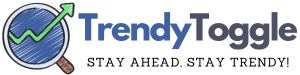You just unboxed your brand new Shark robot vacuum, eager to start using its high-tech features like voice controls and mobile app connectivity. But despite entering your WiFi password correctly, your vacuum keeps failing to connect. Uh oh!
Don’t worry – with a few simple troubleshooting steps, you can get your robot vacuum back online and connected to WiFi in no time.
This guide will walk you through everything you need to know to reconnect your Shark robot vacuum, from locating the WiFi settings to resetting your router.
How to Reconnect Shark Robot to WiFi?

We’ll also cover why a WiFi connection is so important for these modern vacuums, how Shark robots work, and tips for maintaining a stable connection. Read on to get your robot vacuum back online!
How to Reconnect Your Shark Robot Vacuum to WiFi?
Follow these straightforward steps to get your Shark robot vacuum reconnected to your home WiFi network.
Locate the WiFi Settings
The first step is finding where the WiFi settings are on your particular Shark robot model.
For most models, you can access the WiFi settings either:
- Through the mobile app
- Using the buttons directly on the robot vacuum
If you’re unsure where these settings are, consult the owner’s manual that came with your vacuum. This will indicate exactly how to access the WiFi menu.
Enter Your WiFi Credentials
Once you’ve accessed the WiFi settings:
- Select your home WiFi network from the list of available networks. For a 2.4GHz network, make sure your router is broadcasting at this frequency.
- Enter the correct WiFi password when prompted. Double check that you’ve entered it properly.
- Consult the manual if you need a refresher on how to enter WiFi credentials.
Confirm the Connection is Successful
After entering your password, give your Shark some time to connect. The WiFi indicator light on the unit will stop blinking once a connection is established.
You can double check the status in the mobile app as well – it should show that the robot is connected to your WiFi network.
If the light keeps blinking or you get an error message in the app, try resetting your router and entering the WiFi details again.
Why a WiFi Connection is So Important?
You might be wondering why it’s worth the effort to get your Shark reconnected online. Modern robot vacuums rely on a WiFi connection to enable their best features:
- Voice Control – WiFi allows you to control your Shark using voice commands through Alexa or Google Assistant.
- Remote Access – Check cleaning status and start cleaning cycles remotely when connected to WiFi.
- Software Updates – Shark sends out wireless updates to improve performance and fix bugs. No WiFi = no updates.
So to take full advantage of everything your Shark robot can do, getting it hooked up to your home network is clutch.
Understanding Your Shark Robot Vacuum
Before troubleshooting connectivity issues, it helps to have a basic grasp on what these robots do and how they work.
Here’s a quick rundown of the key components:
- Central Unit – Houses the motor, battery, and other internal parts.
- Brushroll – Rotating brushes underneath sweep up debris.
- Sensors – Assist navigation and obstacle detection.
- Charging Base – Where the robot docks itself when the battery gets low to recharge.
Operating Your Shark Robot
Follow this standard process whenever using your Shark robot vacuum:
- Charge Fully – Place on charging base before first use and in between cleanings.
- Connect via App – Download the SharkClean app to your smartphone and connect over WiFi.
- Start Cleaning – Use app or unit buttons to begin cleaning session.
- Troubleshoot Issues – Consult manual or Shark support if any functionality problems.
WiFi Connection Prerequisites
Before attempting to get your Shark back on WiFi, make sure:
- Your WiFi network is 2.4GHz (Sharks don’t connect to 5GHz networks)
- Your mobile device is compatible
- WiFi router signal strength is adequate
- Shark firmware is up-to-date
- Robot is fully charged with dustbin emptied
Meeting these requirements will set you up for success reconnecting your vacuum online.
Troubleshooting WiFi Connection Problems
Try these tips if your Shark robot is having issues linking up to WiFi:
Start by power cycling your router – turn it off for 60 seconds, then back on. Allow 10-15 minutes for it to reboot fully. Then retry connecting your Shark.
- Check Router Settings
Verify the router is broadcasting at 2.4GHz. If it’s a dual band router, make sure this frequency is enabled.
- Contact Shark Support
If you still can’t get connected after the steps above, reach out to Shark customer support online or by phone. Provide your robot’s model and serial number, located on the bottom.
Maintaining a Reliable WiFi Connection
Follow these tips for keeping your Shark robot continuously connected to WiFi once linked:
- Position router centrally in your home in an open area
- Check router and Shark firmware for latest updates
- Reduce number of devices connected to WiFi network
- Use a WiFi range extender if signal is weak
- Move robot vacuum closer to router if experiencing disconnects
- Fully reset router/robot as needed
Sticking to these best practices will prevent annoying WiFi dropouts.
FAQs: Reconnecting Your Shark Robot Vacuum to WiFi
Here are answers to some frequently asked questions about getting your Shark back online:
- How do I reconnect my Shark to WiFi?
Turn Shark on, hold WiFi button until light blinks, use SharkClean app on smartphone to connect, enter password when prompted.
- Why won’t my Shark connect to a 5GHz network?
Shark robot vacuums can only connect to 2.4GHz networks at this time. Switch router to this frequency instead.
- What should I do if my robot’s WiFi light isn’t turning on?
If WiFi indicator doesn’t light, try moving Shark closer to router, checking for router issues, and rebooting robot.
- How do I reset my Shark vacuum?
Turn off and hold dock + max buttons 10 secs until light ring powers down. Wait for ring to turn back on, turn on, reconnect.
- Can I use my Shark without WiFi?
Yes but you lose voice control, remote access, software update capabilities over WiFi.
For any other WiFi connectivity questions with your Shark, refer to the user’s guide or call Shark support.
More Useful Guides:
- Bissell Pet Stain Eraser Blinking Blue Light
- Is 256GB Enough for Macbook
- How to Keep Num Lock on Permanently
- GE Refrigerator Not Cooling
Conclusion:
We hope this guide gave you all the tips and tricks you need to finally get your fancy new Shark robot vacuum linked up to your home WiFi.
The ability to control your vacuum remotely and have it work with smart assistants like Alexa takes these machines to the next level.
The key steps were resetting your network equipment, double checking router configurations, carefully entering WiFi login details on your robot, and maintaining a strong signal. Follow best connectivity practices and your Shark should stay happily connected online.
Now leave the floors to your automated vacuum and enjoy more free time while your new cleaning companion does the dirty work – no network issues getting in the way!