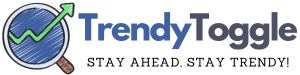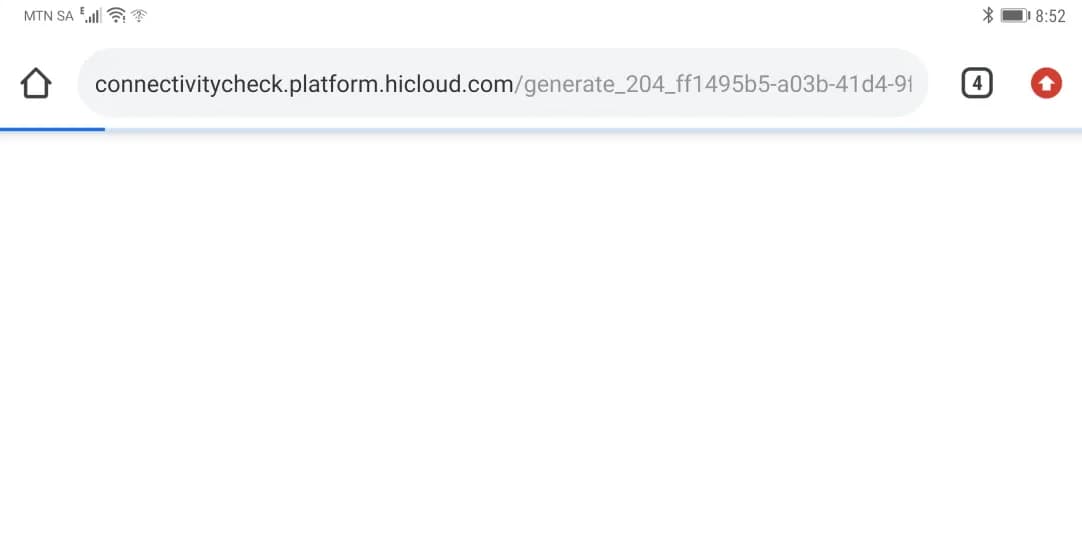Not sure if you should remove ESN Sonar?
If you enjoy cleaning up your computer by deleting unused software and clearing out your program files every now and then, you may stumble upon some programs and files that you don’t recognize.
If you encounter unfamiliar things like ESN Sonar or a process called sonarhost.exe running in your Task Manager, you probably want to know if it’s safe to remove them before actually doing so. Before you uninstall ESN Sonar or the ESN Sonar API, it’s a good idea to find out what ESN Sonar is.
So, what is ESN Sonar?
ESN Sonar is a safe program that helps your computer connect to the internet. It also sets up a special rule in the Windows Firewall to allow this connection without any problems. If you remove it, it will only affect the performance of programs that rely on it. However, if ESN Sonar and sonarhost.exe are causing errors and showing error messages frequently, you can solve the issue by reinstalling the software.
If you ever come across a program or software that seems suspicious, the best thing to do is to use antivirus software to scan your computer’s files, web browsing history, control panel settings, and storage to figure out which files you should delete and which programs to uninstall. This is especially important if it’s a cloud-based service, online gaming, a social platform, or web browsing-related software.
In the case of the ESN Sonar API, it’s best not to delete it unless you know what it does.
ESN Sonar – Should You Remove It?

What is ESN Sonar and What Does it Do?
ESN Sonar is a program made by a company called ESN Social Software AB. Its purpose is to connect to the internet, make an exception in the Windows Firewall, and let users connect smoothly without any disruptions.
If you didn’t intentionally install the ESN Sonar API either by yourself or through a software installer, it probably came bundled with one of your programs or games, especially the online games Battlefield 3 or 4 from Electronic Arts Inc.
Because it’s designed to work as an exception in the Windows Firewall, its main job is to ensure that players can communicate in the game chat room without any issues, with sonar integration being the primary program for this purpose.
To have clear and effective communication among players, it’s essential to maintain high-quality voice chat. Incorporating voice communication directly into a game can be quite challenging without specific programs like the ESN Sonar API, which is why it’s an essential part of the game if you want the best performance.
It uses VoIP technology to transmit voice data through the voice chat channels and gets automatically added as a plugin for Google Chrome and Firefox when you install the Battlefield Online Game.
Should I Remove ESN Sonar?
If you don’t use Battlefield’s voice chat feature much, you can likely uninstall the ESN Sonar plugin. Removing it won’t impact the in-game functions, and it’s a straightforward process.
You basically need to go to the “Programs and Features” section in the control panel, which is the standard way to uninstall programs on various Windows versions like XP, 8, and 10.
However, in certain situations, improper installation or uninstallation of ESN Sonar or when some related parts are missing or damaged can lead to errors.
ESN Sonar Error Messages
Here are some typical error messages related to sonarhost.exe:
- Sonarhost.exe application error
- Sonarhost.exe has encountered a problem and needs to close. We apologize for any inconvenience.
- Sonarhost.exe failed
- Error starting program: sonarhost.exe
- Faulting Application Path: sonarhost.exe
- SonarHost.exe not found
- Sonarhost.exe is not running
- Sonarhost.exe is not a valid Win32 application
If you ever come across these error messages, you will need to resolve them to ensure that the associated programs run smoothly as intended.
Fixing ESN Sonar Error Messages
Fixing these error messages will vary depending on the specific nature of each error. You can start with basic solutions such as restarting the application or rebooting your computer. However, if the error messages continue to occur frequently, you may want to consider these troubleshooting methods:
To address these error messages, you can consider the following troubleshooting steps:
- Fix Registry Entries: Fixing registry entries manually can potentially cause more problems, so it’s advisable to use specialized software for this task. You can find such software in the Windows control panel for various Windows versions like XP, 8, and 10.
- Scan for Viruses: Malware is a common culprit behind error messages, so it’s important to regularly scan your computer for viruses and remove any threats that are detected.
- Perform a System Restore: Many issues can be resolved by restoring your computer to an earlier state. Ensure that you periodically back up your computer in case you encounter any emergencies.
Remember that if you’re not confident in performing these actions on your own, it’s a good idea to seek assistance from someone with experience or consult with a tech support professional.
How to Remove ESN Sonar?
Removing ESN Sonar is straightforward, and you can follow these steps:
- Step 1: Open the control panel. You can do this by searching for “Control Panel” in the Windows menu.
- Step 2: In the control panel, locate ESN Sonar within the list of programs. Click on “Add/Remove Programs” to initiate the uninstallation process. On newer Windows versions, you might need to click “Uninstall” to remove software developed by ESN.
- Step 3: Once you’ve clicked uninstall and see the confirmation prompt, complete the uninstallation by rebooting your computer. This will remove ESN Sonar by ESN Social Software AB.
FAQs:
- Is it safe to remove ESN Sonar?
Yes, it is safe to remove ESN Sonar. However, be aware that it may affect the performance of associated programs, particularly online games and voice chat features.
- What causes ESN Sonar error messages in the ESN Social Software AB?
ESN Sonar error messages can be caused by malware, improper installation, and incomplete or missing files.
More Related Guides: