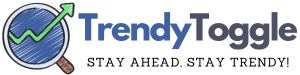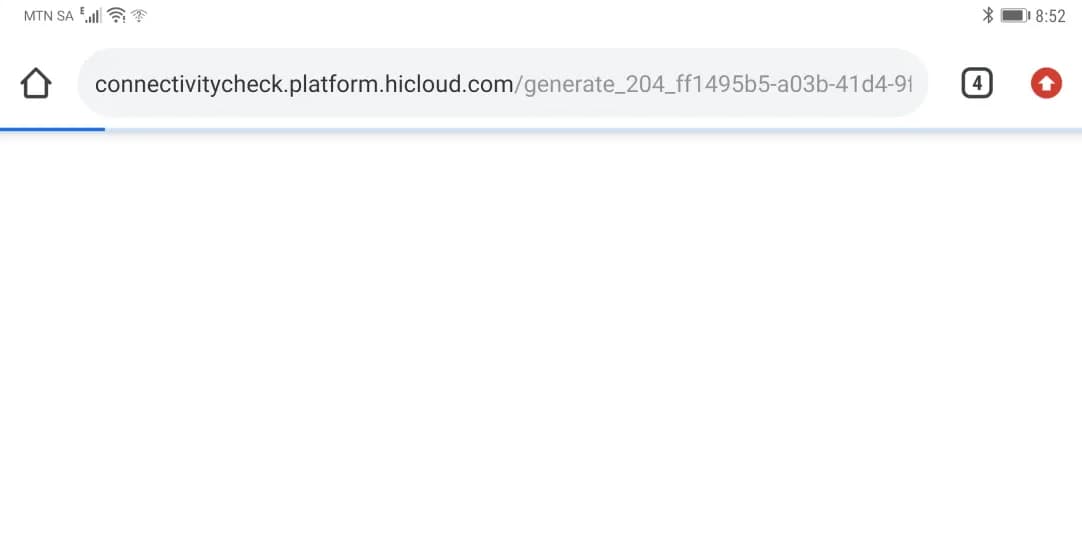Ever found yourself endlessly scrolling through YouTube only to be bombarded with content that either doesn’t resonate with your interests or perhaps, you find inappropriate?
With the vast ocean of content on YouTube, tailoring what pops up in your feed can be crucial for a more enjoyable experience.
How to Block YouTube Channels From Appearing in Your Feed?
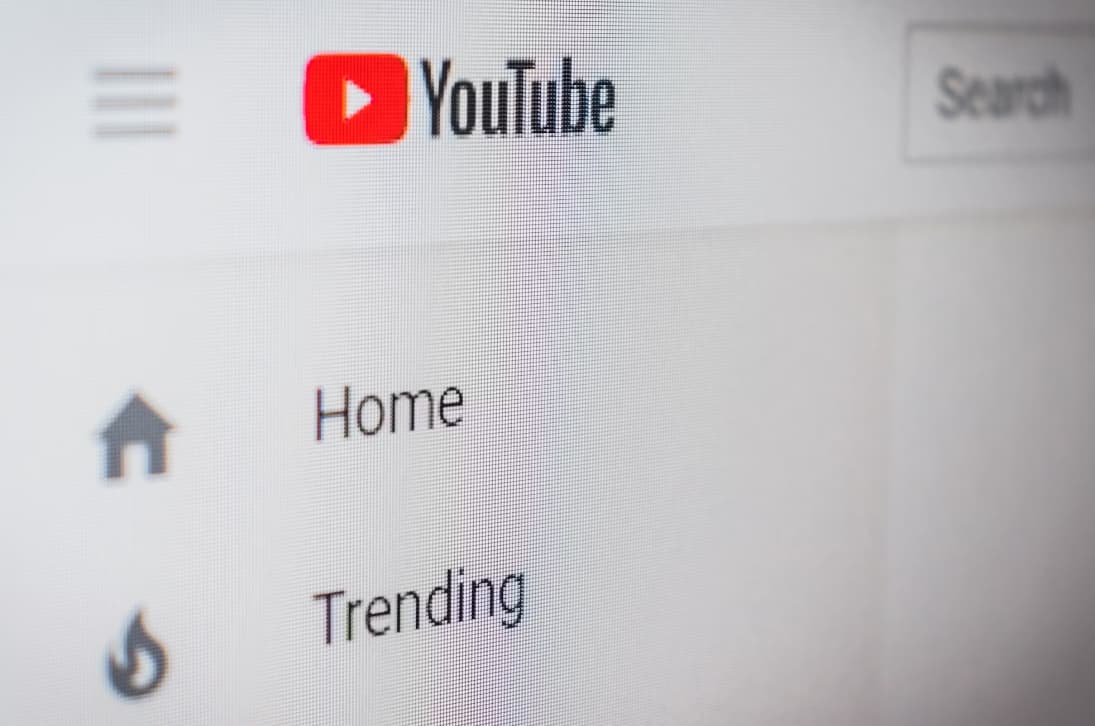
Here’s a comprehensive guide on how to block specific channels across a myriad of devices, ensuring your feed stays relevant to your tastes.
YouTube, a powerhouse of videos, occasionally suggests channels or content that might not align with our preferences. While we can’t entirely erase these channels from existence, we can certainly keep them out of our sight.
How to Block YouTube Channels on Desktop, Fire Stick, Apple TV, Roku, & Smartphone?
This guide will help you do precisely that.
1. Desktop Browsing (Windows, Mac, Linux):
- Access YouTube via your browser.
- Spot a video from the unwanted channel in your feed.
- Hover over the video, and click on the three vertical dots.
- Choose “Don’t recommend channel.”
- Remember: The channel still exists in searches, but won’t clutter your home feed anymore.
2. Amazon Devices (Firestick, Fire TV Cube, Fire TV):
- Open the YouTube app.
- Navigate and highlight an undesired video.
- Instead of pressing, hold the “Select” button on your remote until a menu appears.
- Pick the “Not interested” option and then “Don’t recommend channel.”
3. Apple TV:
While Apple TV doesn’t have a direct “block” feature, you can restrict channels:
- Decide on a unique PIN code.
- Head to Settings > General > Restrictions.
- Punch in your PIN twice.
- Activate Restrictions, and under the Apps category, choose “Don’t Allow Apps.” It won’t block channels, but it’ll gatekeep access to YouTube.
4. Roku Platforms:
- Launch the YouTube application.
- Hover over a video from a channel you’d rather avoid.
- Hold down the “Select” button on your Roku remote until a side menu appears.
- Choose the “Not interested” option, followed by “Don’t recommend channel.”
5. YouTube Kids – Making it Safer for the Young Ones: From Your Home Screen:
- Access YouTube and log in.
- Locate a video from the undesired channel.
- Click on the trio of dots beside the video.
- Opt for “Block This Channel” and verify your decision.
While Watching a Video:
- Click the three dots on the video interface.
- Select “Block,” then “Block This Channel” and verify your choice.
6. YouTube TV – Curating Your Watchlist:
- Enter your YouTube TV account.
- Navigate to your profile icon and click on Settings.
- In the Live Guide section, deselect any channels you wish to mute from your view.
7. Mobile Devices/Smartphone: iPhone/iPad:
- Launch YouTube.
- Spot a video from the undesired channel and tap the three dots adjacent to it.
- Opt for the “Don’t recommend channel” action.
8. Android and Google TV Platforms:
- Begin by opening the YouTube application.
- Pinpoint a video from the channel you want to block.
- Tap the three dots alongside the video title.
- Click on “Don’t recommend channel.”
9. For Smart TV Aficionados:
Blocking methods may differ based on the TV’s software. For mainstream platforms like Google, Amazon, or Roku TVs, you can adhere to the procedures detailed above. However, with unique operating systems, blocking may not always be straightforward. This is because they might not undergo frequent updates like branded OS.
Top 10 Youtube Channels to Follow for Business, Finance, Technology, Entertainment, Kids:
1. Business:
- GaryVee: Entrepreneur Gary Vaynerchuk shares motivational talks, interviews, and insights on the modern digital business landscape.
- Harvard Business Review: A channel that offers business tutorials, special series, and exclusive features from experts.
- Marie Forleo: Focusing on entrepreneurs, especially female ones, Marie gives actionable business and life advice.
- Stanford Graduate School of Business: Features lectures, interviews, and events from this leading business school.
- Brian Tracy: Personal and professional development guru who offers strategies on sales, time management, leadership, and more.
2. Finance:
- Graham Stephan: A young real estate investor who discusses personal finance, investing, and real estate.
- Investopedia: Comprehensive resources about all things finance and investment.
- Financial Times: World business, finance, economic news, and much more.
- The Dave Ramsey Show: Offers practical advice about life and money.
- The Minority Mindset: Finance from a unique and diverse perspective.
3. Technology:
- MKBHD (Marques Brownlee): Detailed technology product reviews, especially mobile phones.
- Linus Tech Tips: All things technology including PCs, gadgets, and innovations.
- The Verge: Covers the intersection of technology, science, art, and culture.
- Unbox Therapy: Features unboxings and reviews of the latest tech products.
- CNET: Latest tech news, reviews, and more.
4. Entertainment:
- Screen Junkies: Known for their “Honest Trailers” of popular movies and TV shows.
- The Late Show with Stephen Colbert: Features celebrity interviews, comedy sketches, and Colbert’s monologues.
- PewDiePie: Mix of vlogs, comedy sketches, and game commentary.
- TheEllenShow: From the popular daytime show; celebrity interviews, games, and heartwarming stories.
- LastWeekTonight: John Oliver’s comedic take on current events and investigative journalism.
5. Kids:
- Ryan’s World: Young Ryan reviews toys, conducts science experiments, and features educational fun.
- Blippi: Educational videos for children, teaching colors, numbers, and more with a fun, energetic approach.
- Nick Jr.: Content from popular shows like “Peppa Pig” and “Blue’s Clues”.
- Super Simple Songs: Animated songs and nursery rhymes designed to engage children and teach them basic concepts.
- Cocomelon – Nursery Rhymes: Classic and original nursery rhymes animated in colorful 3D.
Remember, the best channels for you or your kids will also depend on personal preferences, so it’s always a good idea to preview channels first and determine if they align with your interests and values.
Conclusion:
While the digital age offers an abundance of content, not everything might be to our liking. But with the steps detailed above, you can refine your YouTube journey, ensuring that your feed reflects your preferences.
By implementing these measures, you’ll not only declutter your YouTube experience but also ensure a safer and more relevant viewing environment for you and your loved ones. Happy watching!